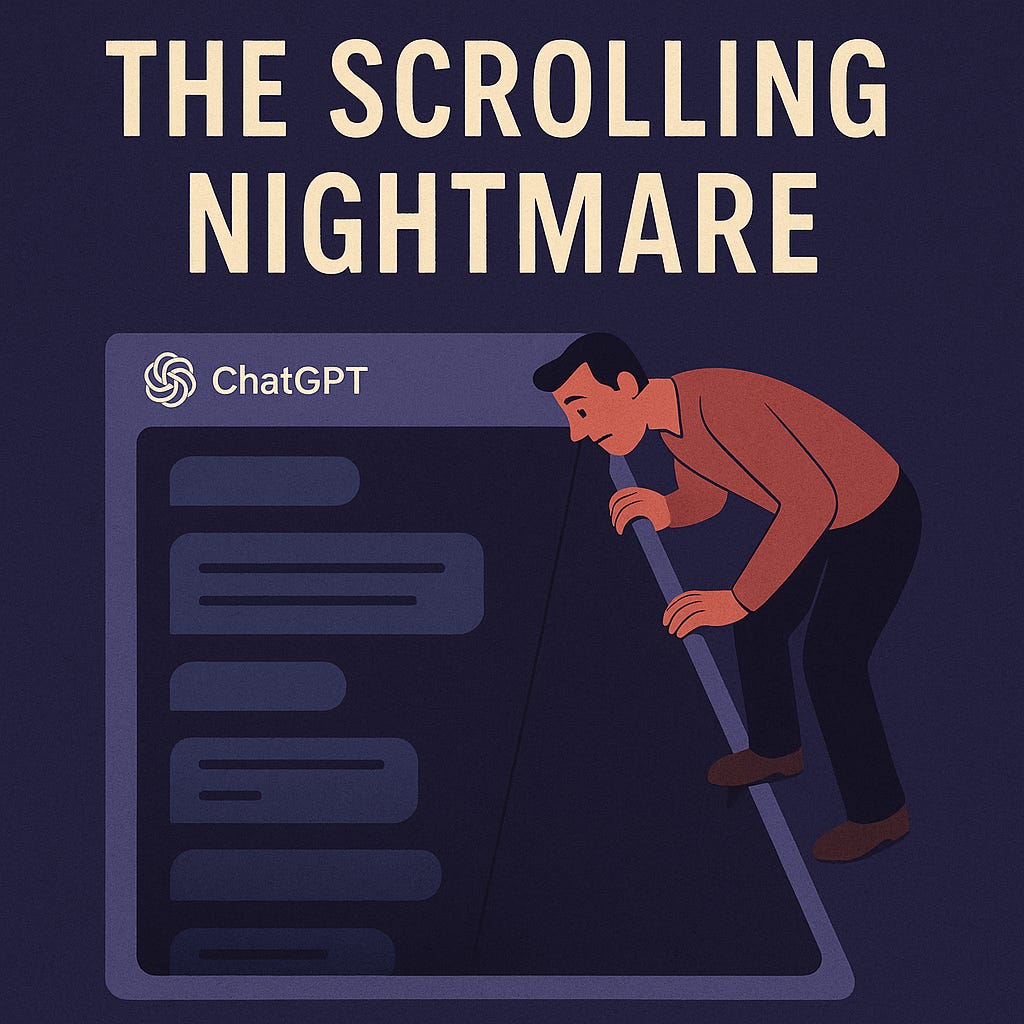The ChatGPT Scrolling Nightmare (and How I Escaped It)
Tell me if this sounds familiar: you start drafting with ChatGPT, revising sections, pushing back, expanding here, trimming there. Suddenly, your finger hurts from scrolling and that one perfect paragraph is lost somewhere in the seemingly endless chat window.
This was me about a month ago when I realized I needed a better workflow for generating docs, articles, ideas, etc. Turns out ChatGPT is great at generating text, but terrible at managing it.
There are plenty of apps that try to solve this, but I decided to give Google Docs a try. Not as a replacement for ChatGPT, but as a complement. It’s much better than winging it inside the chat window. And with pageless mode, smart chips, and building blocks, Docs feels less like a plain text editor and more like an actual writing workspace.
Notion, Obsidian, even Word could fill this role, but for me, Google Docs wins on simplicity and ubiquity.
(Savvy ChatGPT users will point out that you can use Canvas, but it still relies on the chat window in the sidebar — it doesn’t fix the scrolling mess.)
Docs does have Gemini built in, but here’s the catch: It has no memory. It’s fine for minor text edits, but not for wholesale idea generation or contextually aware rewrites. Think of ChatGPT as a co-author and Gemini as an inline copy editor.
ChatGPT shines in context awareness and text generation. Google Docs shines at collaboration, structure, and version control. Together, they’re a powerhouse combo to amp up your writing.
Here’s how I do it without losing my mind:
First, start small in ChatGPT.
Use focused prompts (“Write just the intro in three tones”).
Keep ChatGPT for breadth: brainstorming, alternatives, rewrites.
Then, move everything into Docs where structure lives.
Paste into a pre-built template (proposal, blog post, report).
Or use headings (Intro, Body, Conclusion) as containers for each draft section.
Next, organize versions so nothing gets lost.
Use automated Google Docs version history
Use comments/suggestions mode to keep track of rewrites.
Iterate Between Tools
Copy a paragraph back into ChatGPT for rewrites.
Bring it back into the right section of Docs.
Finalize & Share
Google Docs makes collaboration, feedback, and exporting simple.
By this stage, ChatGPT has done the heavy lifting, Docs keeps it clean.
It’s fewer steps than you think and far less frustrating than scrolling through ChatGPT forever. This is the system that saved me from drowning in drafts. Need proof, I used it for this very article…and I didn’t lose my mind in the process!
If you’ve hacked together your own workflow, I’d love to hear it.